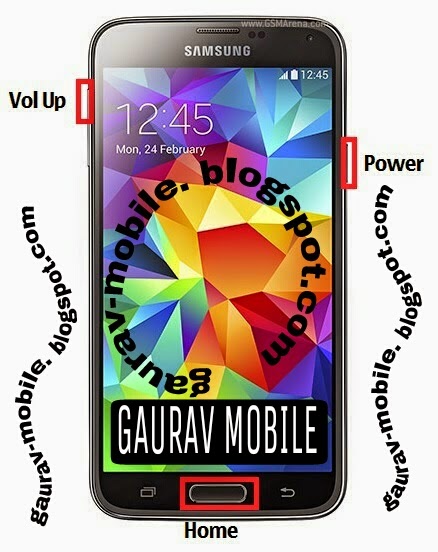Nokia Asha 210 Insert Sim Solution
Nokia 210 Sim Connecter Ways Jumper
Asha 210 Insert Sim Problem
Nokia 210 Sim Connecter Ways Jumper
Asha 210 Insert Sim Problem
The only problem you will encounter under the
banner of Nokia Asha 210 SIM card problem is
the insert SIM message. If you are not getting
network signals in your Asha 210 then it is the
network problem.
Here is the manual and hardware solution of
banner of Nokia Asha 210 SIM card problem is
the insert SIM message. If you are not getting
network signals in your Asha 210 then it is the
network problem.
Here is the manual and hardware solution of
Nokia Asha 210 SIM Card problem:
Manual Solution
Restart your phone and check.
If the above step doesn’t work
then remove, clean and reinsert
your SIM Card and check.
Check with any other good and
working SIM card.
Manual Solution
Restart your phone and check.
If the above step doesn’t work
then remove, clean and reinsert
your SIM Card and check.
Check with any other good and
working SIM card.
Hardware Solution
Check out the given pic
Check out the given pic
If you have further Questions please don’t
hesitate to leave a comment.
hesitate to leave a comment.
Note: Every diagram we post on gaurav-mobile.blogspot.com
is tested by one or more members of our team.
Still Use them at Your Own Risk we are not
responsible if these solutions may cause any
harm to your phone.
is tested by one or more members of our team.
Still Use them at Your Own Risk we are not
responsible if these solutions may cause any
harm to your phone.