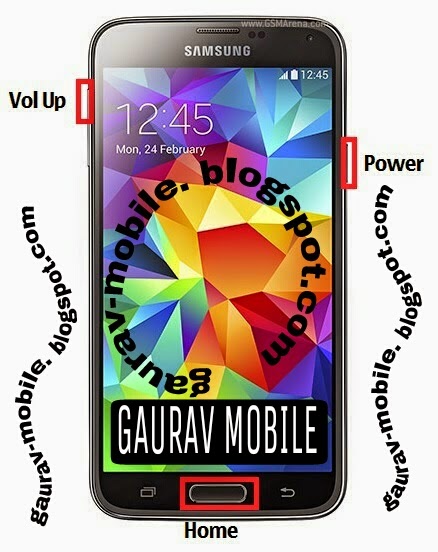Nokia X Android Root Solution
How to root nokia x root nokia x by vroot tool
Disclaimer : During the process of rooting, there
is always a risk for you to brick your Android
device. So if you choose to root your device, you
are doing it at your own risk! Your device
warranty will also be voided after rooting.
Prerequisites before you begin rooting Nokia x
1. Vroot is available only to Windows-based PC.
So make sure you have a Windows PC before
moving on.
2. Download the vroot program to your PC.
3. Make sure you have installed the necessary
device driver before moving on. If you have
not do so, you can head down to nokia
support page and download the necessary
device driver before moving on.
4. Make sure you have enabled USB Debugging
from your device’s settings.
5. Make sure you have at least 80% battery
remaining you on your device.
6. Back up the smartphone.
Follow the steps below on how to root Nokia X
1. Install vroot on your PC by double-clicking on
its icon.
2. Open the vroot program on your PC.
3. Connect the Nokia X to your PC via a USB
cable.
4. Your PC should be able to detect your
smartphone once its being connected.
5. use vroot to root NOkia x On the program,
click on the ROOT button ( Green button ) to
begin rooting the device.
6. You’ll be prompted by the program once it
has rooted your device.
7. Your smartphone should automatically be
rebooted.
Congratulation! You’ve just rooted Nokia x!
Now, you’re free to install custom ROMs as well
as recovery on the nokia x. In the meantime,
stay tune for more how to root tutorials!